id = 'eda'
species_name = 'Veery Thrush'
species_lookup = 'catharus fuscescens'
sample_filename = 'migration-foundations-data'
download_filename = 'gbif_veery'
plot_filename = 'veery_migration'
plot_height = 800Mapping migration
Introduction to vector data operations
- Combine different types of vector data with spatial joins
- Create a chloropleth plot
The Veery thrush (Catharus fuscescens) migrates each year between nesting sites in the U.S. and Canada, and South America. Veeries are small birds, and encountering a hurricane during their migration would be disasterous. However, Ornithologist Christopher Hechscher has found in tracking their migration that their breeding patterns and migration timing can predicting the severity of hurricane season as accurately as meterological models (Heckscher 2018)!

You can read more about the Veery migration and how climate change may be impacting these birds in this article from the Audobon Society, or in Heckscher’s open access report.
DEMO: Migration Part 1 (EDA) by Earth Lab
DEMO: Migration Part 2 (EDA) by Earth Lab
DEMO: Migration Part 3 (EDA) by Earth Lab
Reflect on what you know about migration. You could consider:
- What are some reasons that animals migrate?
- How might climate change affect animal migrations?
- Do you notice any animal migrations in your area?
STEP 1: Set up your reproducible workflow
Import Python libraries
In the imports cell, we’ve included some packages that you will need. Add imports for packages that will help you:
- Work with tabular data
- Work with geospatial vector data
import os
import pathlibSee our solution!
import os
import pathlib
import geopandas as gpd
import pandas as pdCreate a folder for your data
For this challenge, you will need to save some data to the computer you’re working on. We suggest saving to somewhere in your home folder (e.g. /home/username), rather than to your GitHub repository, since data files can easily become too large for GitHub.
The home directory is different for every user! Your home directory probably won’t exist on someone else’s computer. Make sure to use code like pathlib.Path.home() to compute the home directory on the computer the code is running on. This is key to writing reproducible and interoperable code.
The code below will help you get started with making a project directory
- Replace
'your-project-directory-name-here'and'your-gbif-data-directory-name-here'with descriptive names - Run the cell
- (OPTIONAL) Check in the terminal that you created the directory using the command
ls ~/earth-analytics/data
# Create data directory in the home folder
data_dir = os.path.join(
# Home directory
pathlib.Path.home(),
# Earth analytics data directory
'earth-analytics',
'data',
# Project directory
'your-project-directory-name-here',
)
os.makedirs(data_dir, exist_ok=True)See our solution!
# Create data directory in the home folder
data_dir = os.path.join(
pathlib.Path.home(),
'earth-analytics',
'data',
'migration',
)
os.makedirs(data_dir, exist_ok=True)STEP 2: Define your study area – the ecoregions of North America
Track observations of Veery Thrush across different ecoregions! You should be able to see changes in the number of observations in each ecoregion throughout the year.
The ecoregion data will be available as a shapefile. Learn more about shapefiles and vector data in this Introduction to Spatial Vector Data File Formats in Open Source Python
Download and save ecoregion boundaries
The ecoregion boundaries take some time to download – they come in at about 150MB. To use your time most efficiently, we recommend caching the ecoregions data on the machine you’re working on so that you only have to download once. To do that, we’ll also introduce the concept of conditionals, or code that adjusts what it does based on the situation.
Read more about conditionals in this Intro Conditional Statements in Python
- Find the URL for for the ecoregion boundary Shapefile. You can get ecoregion boundaries from Google..
- Replace
your/url/herewith the URL you found, making sure to format it so it is easily readable. Also, replaceecoregions_dirnameandecoregions_filenamewith descriptive and machine-readable names for your project’s file structure. - Change all the variable names to descriptive variable names, making sure to correctly reference variables you created before.
- Run the cell to download and save the data.
# Set up the ecoregion boundary URL
url = "your/url/here"
# Set up a path to save the data on your machine
the_dir = os.path.join(project_data_dir, 'ecoregions_dirname')
# Make the ecoregions directory
# Join ecoregions shapefile path
a_path = os.path.join(the_dir, 'ecoregions_filename.shp')
# Only download once
if not os.path.exists(a_path):
my_gdf = gpd.read_file(your_url_here)
my_gdf.to_file(your_path_here)See our solution!
# Set up the ecoregion boundary URL
ecoregions_url = (
"https://storage.googleapis.com/teow2016/Ecoregions2017.zip")
# Set up a path to save the data on your machine
ecoregions_dir = os.path.join(data_dir, 'wwf_ecoregions')
os.makedirs(ecoregions_dir, exist_ok=True)
ecoregions_path = os.path.join(ecoregions_dir, 'wwf_ecoregions.shp')
# Only download once
if not os.path.exists(ecoregions_path):
ecoregions_gdf = gpd.read_file(ecoregions_url)
ecoregions_gdf.to_file(ecoregions_path)ERROR 1: PROJ: proj_create_from_database: Open of /usr/share/miniconda/envs/learning-portal/share/proj failedLet’s check that that worked! To do so we’ll use a bash command called find to look for all the files in your project directory with the .shp extension:
%%bash
find ~/earth-analytics/data/migration -name '*.shp' /home/runner/earth-analytics/data/migration/wwf_ecoregions/wwf_ecoregions.shpYou can also run bash commands in the terminal!
Learn more about bash in this Introduction to Bash
Load the ecoregions into Python
Download and save ecoregion boundaries from the EPA:
- Replace
a_pathwith the path your created for your ecoregions file. - (optional) Consider renaming and selecting columns to make your
GeoDataFrameeasier to work with. Many of the same methods you learned forpandasDataFrames are the same forGeoDataFrames! NOTE: Make sure to keep the'SHAPE_AREA'column around – we will need that later! - Make a quick plot with
.plot()to make sure the download worked. - Run the cell to load the data into Python
# Open up the ecoregions boundaries
gdf = gpd.read_file(a_path)
# Name the index so it will match the other data later on
gdf.index.name = 'ecoregion'
# Plot the ecoregions to check downloadSee our solution!
# Open up the ecoregions boundaries
ecoregions_gdf = (
gpd.read_file(ecoregions_path)
.rename(columns={
'ECO_NAME': 'name',
'SHAPE_AREA': 'area'})
[['name', 'area', 'geometry']]
)
# We'll name the index so it will match the other data
ecoregions_gdf.index.name = 'ecoregion'
# Plot the ecoregions to check download
ecoregions_gdf.plot(edgecolor='black', color='skyblue')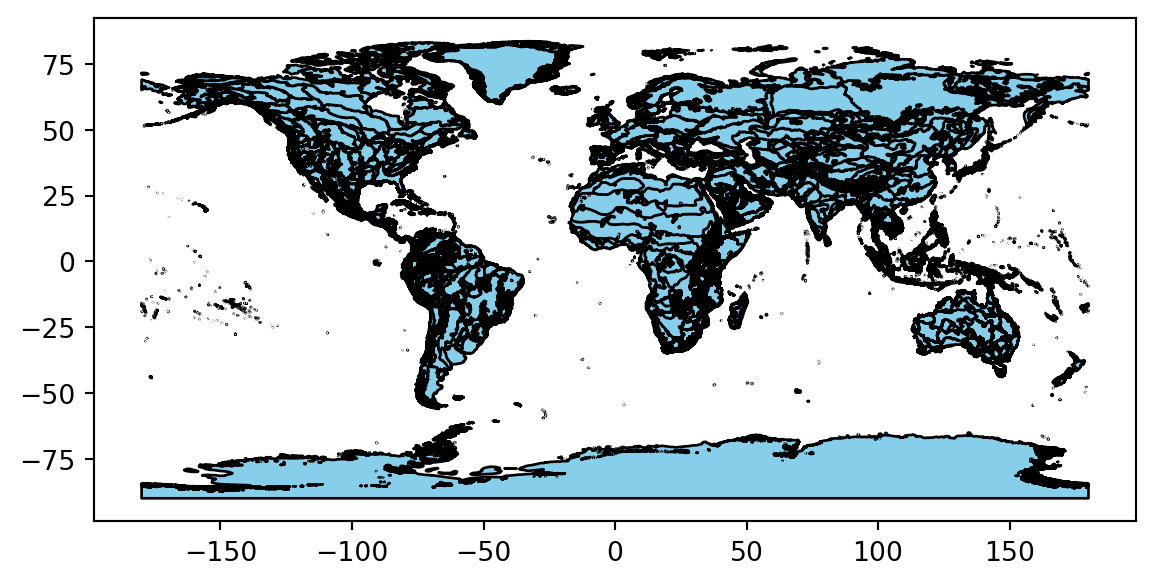
STEP 3: Download species observation data
For this challenge, you will use a database called the Global Biodiversity Information Facility (GBIF). GBIF is compiled from species observation data all over the world, and includes everything from museum specimens to photos taken by citizen scientists in their backyards. We’ve compiled some sample data in the same format that you will get from GBIF.
Download sample data
- Define the
gbif_urlto be this sample data URL{ params.sample_url } - Using the ecoregions code, modify the code cell below so that the download only runs once, as with the ecoregion data.
- Run the cell
# Load the GBIF data
gbif_df = pd.read_csv(
gbif_url,
delimiter='\t',
index_col='gbifID',
usecols=['gbifID', 'decimalLatitude', 'decimalLongitude', 'month'])
gbif_df.head()See our solution!
# Define the sample data URL
gbif_url = (
"https://github.com/cu-esiil-edu/esiil-learning-portal/releases/download"
f"/data-release/{ sample_filename }.zip")
# Set up a path to save the data on your machine
gbif_filename = download_filename
gbif_dir = os.path.join(data_dir, gbif_filename)
os.makedirs(gbif_dir, exist_ok=True)
gbif_path = os.path.join(gbif_dir, f"{ gbif_filename }.zip")
# Only download once
if not os.path.exists(gbif_path):
# Load the GBIF data
gbif_df = pd.read_csv(
gbif_url,
delimiter='\t',
index_col='gbifID',
usecols=['gbifID', 'decimalLatitude', 'decimalLongitude', 'month'])
# Save the GBIF data
gbif_df.to_csv(gbif_path, index=False)
gbif_df = pd.read_csv(gbif_path)
gbif_df.head()| decimalLatitude | decimalLongitude | month | |
|---|---|---|---|
| 0 | 40.771550 | -73.97248 | 9 |
| 1 | 42.588123 | -85.44625 | 5 |
| 2 | 43.703064 | -72.30729 | 5 |
| 3 | 48.174270 | -77.73126 | 7 |
| 4 | 42.544277 | -72.44836 | 5 |
Convert the GBIF data to a GeoDataFrame
To plot the GBIF data, we need to convert it to a GeoDataFrame first. This will make some special geospatial operations from geopandas available, such as spatial joins and plotting.
- Replace
your_dataframewith the name of theDataFrameyou just got from GBIF - Replace
longitude_column_nameandlatitude_column_namewith column names from your `DataFrame - Run the code to get a
GeoDataFrameof the GBIF data.
gbif_gdf = (
gpd.GeoDataFrame(
your_dataframe,
geometry=gpd.points_from_xy(
your_dataframe.longitude_column_name,
your_dataframe.latitude_column_name),
crs="EPSG:4326")
# Select the desired columns
[[]]
)
gbif_gdfSee our solution!
gbif_gdf = (
gpd.GeoDataFrame(
gbif_df,
geometry=gpd.points_from_xy(
gbif_df.decimalLongitude,
gbif_df.decimalLatitude),
crs="EPSG:4326")
# Select the desired columns
[['month', 'geometry']]
)
gbif_gdf| month | geometry | |
|---|---|---|
| 0 | 9 | POINT (-73.97248 40.77155) |
| 1 | 5 | POINT (-85.44625 42.58812) |
| 2 | 5 | POINT (-72.30729 43.70306) |
| 3 | 7 | POINT (-77.73126 48.17427) |
| 4 | 5 | POINT (-72.44836 42.54428) |
| ... | ... | ... |
| 162770 | 5 | POINT (-78.75946 45.0954) |
| 162771 | 7 | POINT (-88.02332 48.99255) |
| 162772 | 5 | POINT (-72.79677 43.46352) |
| 162773 | 6 | POINT (-81.32435 46.04416) |
| 162774 | 5 | POINT (-73.82481 40.61684) |
162775 rows × 2 columns
STEP 4: Count the number of observations in each ecosystem, during each month of 2023
Much of the data in GBIF is crowd-sourced. As a result, we need not just the number of observations in each ecosystem each month – we need to normalize by some measure of sampling effort. After all, we wouldn’t expect the same number of observations at the North Pole as we would in a National Park, even if there were the same number organisms. In this case, we’re normalizing using the average number of observations for each ecosystem and each month. This should help control for the number of active observers in each location and time of year.
Identify the ecoregion for each observation
You can combine the ecoregions and the observations spatially using a method called .sjoin(), which stands for spatial join.
Check out the geopandas documentation on spatial joins to help you figure this one out. You can also ask your favorite LLM (Large-Language Model, like ChatGPT)
- Identify the correct values for the
how=andpredicate=parameters of the spatial join. - Select only the columns you will need for your plot.
- Run the code.
gbif_ecoregion_gdf = (
ecoregions_gdf
# Match the CRS of the GBIF data and the ecoregions
.to_crs(gbif_gdf.crs)
# Find ecoregion for each observation
.sjoin(
gbif_gdf,
how='',
predicate='')
# Select the required columns
)
gbif_ecoregion_gdfSee our solution!
gbif_ecoregion_gdf = (
ecoregions_gdf
# Match the CRS of the GBIF data and the ecoregions
.to_crs(gbif_gdf.crs)
# Find ecoregion for each observation
.sjoin(
gbif_gdf,
how='inner',
predicate='contains')
# Select the required columns
[['month', 'name']]
)
gbif_ecoregion_gdf| month | name | |
|---|---|---|
| ecoregion | ||
| 12 | 5 | Alberta-British Columbia foothills forests |
| 12 | 5 | Alberta-British Columbia foothills forests |
| 12 | 6 | Alberta-British Columbia foothills forests |
| 12 | 7 | Alberta-British Columbia foothills forests |
| 12 | 6 | Alberta-British Columbia foothills forests |
| ... | ... | ... |
| 839 | 10 | North Atlantic moist mixed forests |
| 839 | 9 | North Atlantic moist mixed forests |
| 839 | 9 | North Atlantic moist mixed forests |
| 839 | 9 | North Atlantic moist mixed forests |
| 839 | 9 | North Atlantic moist mixed forests |
159537 rows × 2 columns
Count the observations in each ecoregion each month
- Replace
columns_to_group_bywith a list of columns. Keep in mind that you will end up with one row for each group – you want to count the observations in each ecoregion by month. - Select only month/ecosystem combinations that have more than one occurrence recorded, since a single occurrence could be an error.
- Use the
.groupby()and.mean()methods to compute the mean occurrences by ecoregion and by month. - Run the code – it will normalize the number of occurrences by month and ecoretion.
occurrence_df = (
gbif_ecoregion_gdf
# For each ecoregion, for each month...
.groupby(columns_to_group_by)
# ...count the number of occurrences
.agg(occurrences=('name', 'count'))
)
# Get rid of rare observations (possible misidentification?)
occurrence_df = occurrence_df[...]
# Take the mean by ecoregion
mean_occurrences_by_ecoregion = (
occurrence_df
...
)
# Take the mean by month
mean_occurrences_by_month = (
occurrence_df
...
)See our solution!
occurrence_df = (
gbif_ecoregion_gdf
# For each ecoregion, for each month...
.groupby(['ecoregion', 'month'])
# ...count the number of occurrences
.agg(occurrences=('name', 'count'))
)
# Get rid of rare observation noise (possible misidentification?)
occurrence_df = occurrence_df[occurrence_df.occurrences>1]
# Take the mean by ecoregion
mean_occurrences_by_ecoregion = (
occurrence_df
.groupby(['ecoregion'])
.mean()
)
# Take the mean by month
mean_occurrences_by_month = (
occurrence_df
.groupby(['month'])
.mean()
)Normalize the observations
- Divide occurrences by the mean occurrences by month AND the mean occurrences by ecoregion
# Normalize by space and time for sampling effort
occurrence_df['norm_occurrences'] = (
occurrence_df
...
)
occurrence_dfSee our solution!
occurrence_df['norm_occurrences'] = (
occurrence_df
/ mean_occurrences_by_ecoregion
/ mean_occurrences_by_month
)
occurrence_df| occurrences | norm_occurrences | ||
|---|---|---|---|
| ecoregion | month | ||
| 12 | 5 | 2 | 0.000828 |
| 6 | 2 | 0.000960 | |
| 7 | 2 | 0.001746 | |
| 16 | 4 | 2 | 0.000010 |
| 5 | 2980 | 0.001732 | |
| ... | ... | ... | ... |
| 833 | 7 | 293 | 0.002173 |
| 8 | 40 | 0.001030 | |
| 9 | 11 | 0.000179 | |
| 839 | 9 | 25 | 0.005989 |
| 10 | 7 | 0.013328 |
308 rows × 2 columns
STEP 5: Plot the Veery Thrush observations by month
First thing first – let’s load your stored variables and import libraries.
%store -r ecoregions_gdf occurrence_dfIn the imports cell, we’ve included some packages that you will need. Add imports for packages that will help you:
- Make interactive maps with vector data
# Get month names
import calendar
# Libraries for Dynamic mapping
import cartopy.crs as ccrs
import panel as pnSee our solution!
# Get month names
import calendar
# Libraries for Dynamic mapping
import cartopy.crs as ccrs
import hvplot.pandas
import panel as pnCreate a simplified GeoDataFrame for plotting
Plotting larger files can be time consuming. The code below will streamline plotting with hvplot by simplifying the geometry, projecting it to a Mercator projection that is compatible with geoviews, and cropping off areas in the Arctic.
Download and save ecoregion boundaries from the EPA:
- Simplify the ecoregions with
.simplify(.05), and save it back to thegeometrycolumn. - Change the Coordinate Reference System (CRS) to Mercator with
.to_crs(ccrs.Mercator()) - Use the plotting code that is already in the cell to check that the plotting runs quickly (less than a minute) and looks the way you want, making sure to change
gdfto YOURGeoDataFramename.
# Simplify the geometry to speed up processing
# Change the CRS to Mercator for mapping
# Check that the plot runs in a reasonable amount of time
gdf.hvplot(geo=True, crs=ccrs.Mercator())See our solution!
# Simplify the geometry to speed up processing
ecoregions_gdf.geometry = ecoregions_gdf.simplify(
.05, preserve_topology=False)
# Change the CRS to Mercator for mapping
ecoregions_gdf = ecoregions_gdf.to_crs(ccrs.Mercator())
# Check that the plot runs
ecoregions_gdf.hvplot(geo=True, crs=ccrs.Mercator())- If applicable, replace any variable names with the names you defined previously.
- Replace
column_name_used_for_ecoregion_colorandcolumn_name_used_for_sliderwith the column names you wish to use. - Customize your plot with your choice of title, tile source, color map, and size.
Your plot will probably still change months very slowly in your Jupyter notebook, because it calculates each month’s plot as needed. Open up the saved HTML file to see faster performance!
# Join the occurrences with the plotting GeoDataFrame
occurrence_gdf = ecoregions_gdf.join(occurrence_df)
# Get the plot bounds so they don't change with the slider
xmin, ymin, xmax, ymax = occurrence_gdf.total_bounds
# Plot occurrence by ecoregion and month
migration_plot = (
occurrence_gdf
.hvplot(
c=column_name_used_for_shape_color,
groupby=column_name_used_for_slider,
# Use background tiles
geo=True, crs=ccrs.Mercator(), tiles='CartoLight',
title="Your Title Here",
xlim=(xmin, xmax), ylim=(ymin, ymax),
frame_height=600,
widget_location='bottom'
)
)
# Save the plot
migration_plot.save('migration.html', embed=True)See our solution!
# Join the occurrences with the plotting GeoDataFrame
occurrence_gdf = ecoregions_gdf.join(occurrence_df)
# Get the plot bounds so they don't change with the slider
xmin, ymin, xmax, ymax = occurrence_gdf.total_bounds
# Define the slider widget
slider = pn.widgets.DiscreteSlider(
name='month',
options={calendar.month_name[i]: i for i in range(1, 13)}
)
# Plot occurrence by ecoregion and month
migration_plot = (
occurrence_gdf
.hvplot(
c='norm_occurrences',
groupby='month',
# Use background tiles
geo=True, crs=ccrs.Mercator(), tiles='CartoLight',
title=f"{species_name} migration",
xlim=(xmin, xmax), ylim=(ymin, ymax),
frame_width=500,
colorbar=False,
widgets={'month': slider},
widget_location='bottom'
)
)
# Save the plot (if possible)
try:
migration_plot.save(f'{plot_filename}.html', embed=True)
except Exception as exc:
print('Could not save the migration plot due to the following error:')
print(exc) 0%| | 0/12 [00:00<?, ?it/s] 8%|▊ | 1/12 [00:00<00:01, 7.77it/s] 17%|█▋ | 2/12 [00:00<00:01, 7.08it/s] 25%|██▌ | 3/12 [00:00<00:02, 3.08it/s] 33%|███▎ | 4/12 [00:01<00:03, 2.45it/s] 42%|████▏ | 5/12 [00:01<00:02, 2.41it/s] 50%|█████ | 6/12 [00:02<00:02, 2.40it/s] 58%|█████▊ | 7/12 [00:02<00:02, 2.30it/s] 67%|██████▋ | 8/12 [00:03<00:01, 2.02it/s] 75%|███████▌ | 9/12 [00:03<00:01, 2.13it/s] 83%|████████▎ | 10/12 [00:03<00:00, 2.72it/s] 92%|█████████▏| 11/12 [00:04<00:00, 3.23it/s]100%|██████████| 12/12 [00:04<00:00, 3.76it/s] WARNING:bokeh.core.validation.check:W-1005 (FIXED_SIZING_MODE): 'fixed' sizing mode requires width and height to be set: figure(id='p19289', ...)